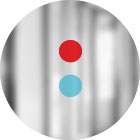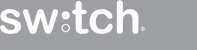Public speaking is the most common fear in the U.S., ranking above heights, bugs and even drowning. While the local Toastmasters chapter might help you polish those speaking skills, nothing cuts confidence like a defective deck.
As a professional deck designer, I understand and respect the power of a presentation. But I’m also hyper aware of the destructive power of subpar design and performance. Even the most enlightening information can be tarnished by silly mistakes. In this post, I share my best practices for not only building clean, informative presentation decks, but also tips for a smooth delivery.
Step away from the computer
One cause of uninspiring decks is the lack of preparation. How much time will you have to present? Will you be using your own laptop, or will there be a show laptop? Mac or PC? Knowing the answer to these questions prevents you from running into embarrassing issues down the road.
To ensure your presentation will fit within in the timeframe allotted, write out what you want to say before you create a single slide. Transferring the message from your head to paper forces you to carefully organize how you want to convey your points.
Create your slides to size
Over the past couple decades, our monitors, laptops and TVs have evolved from 4:3 dimensions to 16:9, accommodating HD widescreen footage. However, the default size for a PowerPoint file is still 4:3, more reminiscent of older tube TVs. You can change the dimensions manually, which grants more real estate to populate and sizes it to match any videos that may be added to your deck.
When setting up a PPT for 16:9, use these custom settings:
For PC, select “Design” from the top menu. Then choose Slide Side > Custom Slide Size and set Width to 13.333 inches. Leave Height at 7.5 inches.
On a Mac, go to Theme > Slide Size > Page Setup and set Width to 13.333 inches. Leave Height at 7.5 inches.
The reason for this is two-fold; one, should you need to convert the deck to 4:3, all your images maintain their vertical height. Two, if you have embedded a 1280×720 video, it will play in full screen.
Slide design
PowerPoint is a visual tool. It’s a supportive element for engagement and clarity that hinges on design. But not everyone knows basic design guidelines. Based on the company, audience, message, event type and more, variations may occur. But a few basic guidelines include:
- Keep type to an absolute minimum – even if using bullets
- Always aim for contrast between slides and text (when in doubt, black text on a white background works swimmingly)
- Keep charts and graphs clean and easy to read
- Use the slide master feature to cut the workload in half and ensure consistency; with just a couple clicks you can adjust the colors, layout and fonts of your entire deck
- When possible, use Mac/PC-common fonts to avoid compatibility issues
Tips for presentation day
Nothing sparks panic and fear on presentation day like a malfunctioning or unformatted deck. So to keep stress at bay and eliminate last-minute surprises, I secure ample time for rehearsal and make sure nothing slips through the cracks.
1. Find out which laptop you’ll be using
Depending on the event, you might be asked to bring your own laptop … or you might be using a show laptop. This can potentially cause major issues if you haven’t properly planned for it. If presenting from your laptop, ensure all system notifications are turned off and disable the screensaver and/or sleep mode. If you have embedded videos that require audio, check to ensure the sound is on and turned up all the way within the deck. Of course, the laptop speakers won’t carry audio to the audience, so you’ll need to communicate your A/V needs to the technical director or manager.
2.Power up
Even if you’re certain your laptop’s battery life can last for hours, I strongly advise plugging your computer into a power source. And don’t assume plugged in = charging. Check the menu bar icon to ensure your device is receiving a charge.
3.Keep it local
Never run a show off a server, thumb drive or portable device. Instead, opt for a “local” presentation, meaning it runs directly off your machine’s hard drive. If you open and attempt to run a deck from a server, your presentation will probably choke – especially if it has video is in it. Remember, PowerPoint files can be extremely large in size.
Well, there you have it – PowerPoint 101. Whether preparing for a mega meeting, like Primerica’s bi-annual event, or representing your company at an industry conference, these steps are the foundation to a confident, successful presentation.