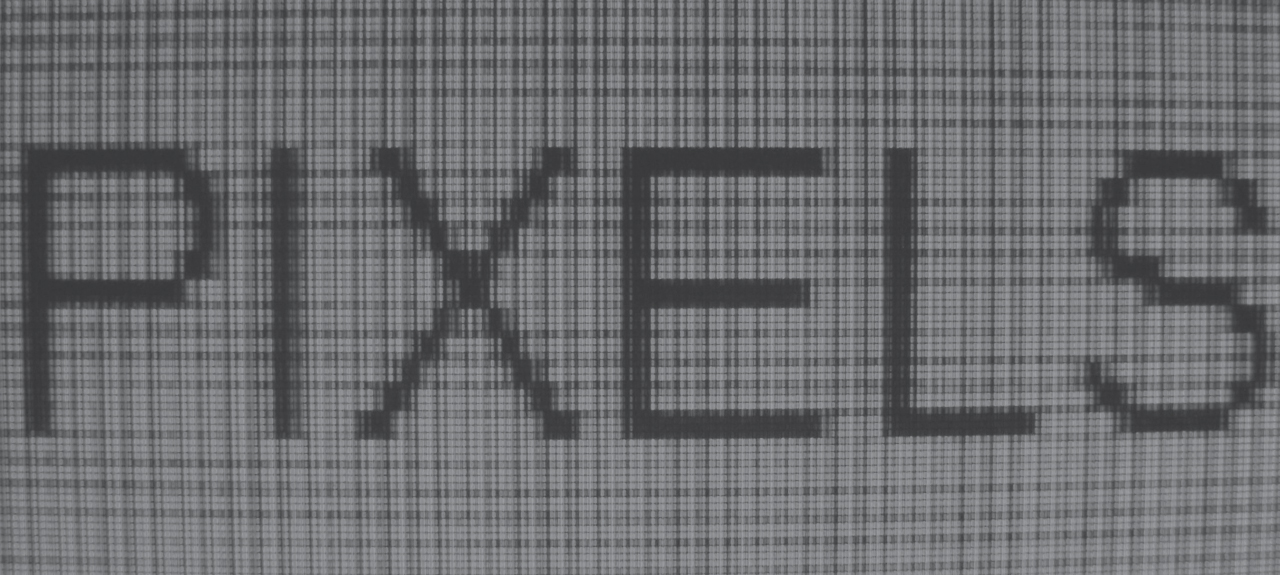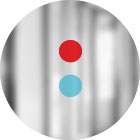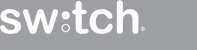As a Digital Print Specialist, my role at Switch is to turn digital files into tangible prints. Whether they’re wrapped to a vehicle, installed on-site at an activation, fused to a wall or anything in between, one truth is evident: the prints have to look really good. Unfortunately, I’ve experienced the various levels of mishaps that stem a lack of image concept knowledge. I got to thinking: We’re better than this. America is better than this. As citizens of this digitally-savvy country – the birthplace of the iPhone – we should know better than assume a 2MP image can be flawlessly scaled to an 8’x10’ print. For shame.
To illustrate these concepts in a way that pays proper tribute to the great nation that allows us the freedom to give good print and receive it in kind, I’ll be utilizing the one image that has served as an unparalleled symbol of the enduring freedom of America, Old Glory herself.
Concept #1: Resolution
Here’s a question for you: Which of the flags below would you be more proud to be a part of?
The first one, where the stripes look like dotted lines, and the stars are blobs of white scattered amidst blobs of blue?
Or the second one, where you’ve got distinguishable red and white stripes and the stars, while still white blobs, at least constitute a shape (even if they shorted us by 35).
There’s a big discrepancy in resolution here. That first flag is only 21 people wide by 13 deep – almost 300 well-intentioned patriots. But that second flag looks to be a couple hundred people wide, and maybe 50 people deep – around 10,000 real Americans.
Keeping with the “people are pixels” motif, if I sized both flags to be 5 inches wide from end to end and made a 1-inch box in the middle, how many “people pixels” would be in each box? Let’s see…
Obviously the one on the left is completely uncountable, but I’m going to guess it’s about 25 people in each direction – over 600 people. The box on the right, however, looks like it’s roughly 16 folks, or 4 across and 4 deep. So if we’re talking resolution, and specifically pixel resolution, or pixel density (and remember, people = pixels) we would say that the image on the left has a resolution of 25 pixels per inch (PPI), and the image on the right is about 4 PPI.
To put this into clearer perspective, let’s take the people out of it altogether and look at flags made up of actual pixels (with the pixel dimensions listed above each flag):
Look what happens as the resolution gets lower: The stars become blobs, the sacred colors start running, blurring into purples and peaches… compromising the identity of our esteemed banner.
Now, if you were going to print one of those pixel flags out for your cubicle to properly showcase your patriotism, which would you choose? The one that’s 500 PPI, right? Next you have to decide: how big do you want to print it? I ask because, unlike the people in the living flag photos, you can’t really invite more pixels into an image — you’re stuck with what you’ve got (although, there are dark arts).
So the bigger you go, the worse it looks. At 1” x 1” you’ll have 500 pixels running each direction (that’s 250,000 total pixels, or 0.25 megapixels) You’ll be looking pretty sharp, albeit at the size of a postage stamp. But at 10” x 10”, you’re trying to cover 100 times the space with the same number of pixels. You’ve now got 50 pixels in each direction across a 1” distance trying to produce the same image that 500 pixels were before. Not so pretty.
Many commercial printers want files at 300 PPI, so by that measure, in order to get your 10” x 10” print, you’d need a 3000 x 3000 (or 9 megapixel) image.
This is why high resolution imagery is so important, both in printing, and now especially in the digital space, as our display screen resolutions keep getting better, and faster connection speeds can handle the larger file sizes. So when you’re selecting imagery, try to look for images that are at least 1 megapixel (that’s 1 million total pixels, or roughly 1000px by 1000px), if not 2-4 MP. Google Image Search actual has a tool to help you with that:
Last note on resolution: Pixels vs Dots
You hear a lot of people say “DPI”, which stands for “Dots Per Inch”, but this stems from the older “dot matrix” terminology. Today, “dots” only apply to print resolution, where physical dots of ink are being laid on a material. In fact, print resolutions don’t even have an equivalency to image resolutions – they’re entirely dependant on the printer and are measured differently than pixels.
So when you’re talking about the resolution of a digital image, you’re always talking about pixels – never about dots. Thus, “PPI.” not “DPI.” Maybe some of you Photoshop-savvy folks have heard “DPI” so much that you don’t believe me. Well, take a closer look at the Image Size dialogue box…see? It’s Pixels Per Inch.
Stay tuned for later parts of this series, covering Raster vs. Vector, RGB vs. CMYK – all that good stuff. In the meantime, test your pixel proficiency with Pixactly.